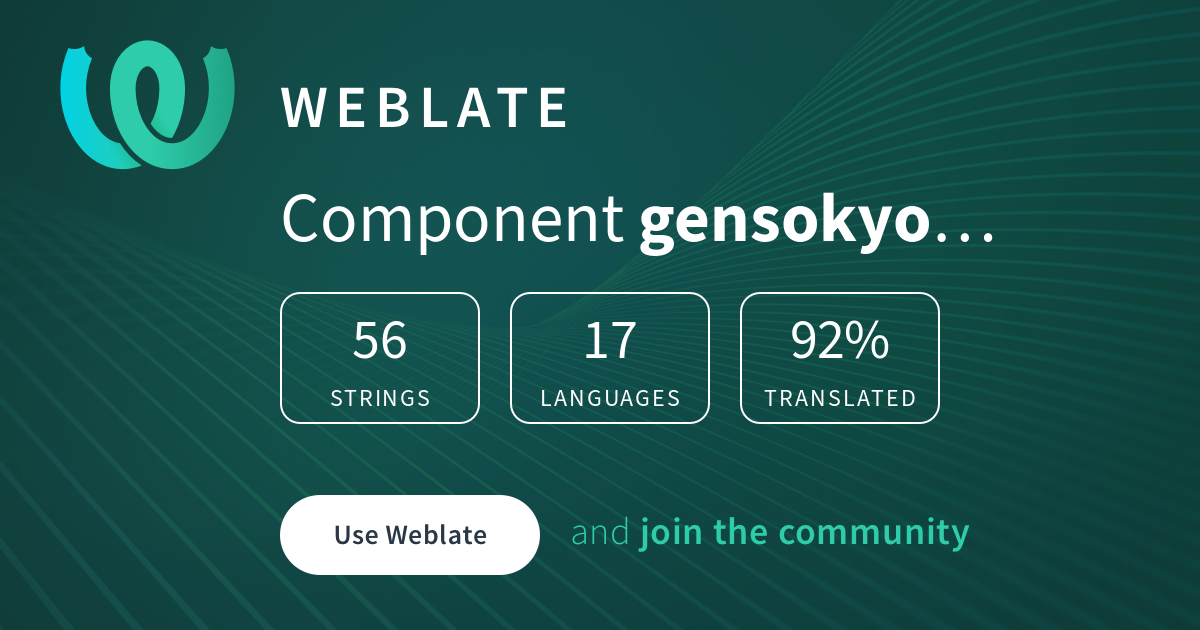The repository is using the packages in the list below
If you want to add i18n, please go to discord or issue and we will add the corresponding language to the repository
If you want to translate an existing language, please go to gensokyoreimagined weblate and translate
Warning
Do not directly modify the contents of the lang folder except for en.json, as everything else is generated automatically
Note
Badge data may be cached and updated automatically each time it is merged.
ping Taiyou in translations or whatever is called Website Developer, which will theoretically add the languages you need to add in weblate (sorry, we can't do that automatically for now).
Then you can click on the image below to translate
Now you can configure the site's language selection box according to here
Important
Starting here is written for developers and regular contributors can skip Legacy issues with i18n may be fixed in the near future, and the related documentation below may be outdated
We now have 3 configuration files,
one is in /lang/en.json, which is the source text of i18n,
one is in /app.config.ts, which is the configuration file of the element content, such as setting ICONS/images somewhere,
and one is /nuxt.config.ts, This is the configuration file for the entire project, and generally you only need to change the configuration in runtimeConfig
There are usually comments in the configuration file to tell you how to fill it out, please note
If you need to change the theme color, go to /assets/css/main.css
Warning
Please note that your language has been added to weblate as you proceed
We recommend that weblate pull your language file into the repository before proceeding with the following action to prevent the file name from being filled in incorrectly
Language flags can be found here
In the repository, all you need to do is add a new language as follows in i18n of nuxt.config.ts
i18n: {
locales: [
{
code: '[Language code, such as en/ja]',
file: '[The character entered in code].json',
},
],
},Then you need to add the corresponding language to data() in <script> in components/NavBar.vue as follows
languages: [
{
lang: "en",
name: "English",
flag: "twa-flag-united-states"
}, {
lang: "ja",
name: "日本語",
flag: "twa-flag-japan"
},{
lang: "[Language code, such as en/ja]",
name: "[Language name]",
flag: "[twitter national flags, such as twa-flag-united states for the flag of the United States]"
},
]
Then go to weblate and add the appropriate language
because the nuxt image module uses ipx for image optimization, there may be problems in the development process of not being able to display images,
and errors like [500] [IPX_ERROR] Could not load the \"sharp\" module using the win32-x64 runtime\nPossible solutions:\n- Please upgrade Node.js:\n Found 18.9.0\n Requires ^18.17.0 || ^20.3.0 || >=21.0.0\n- Consult the installation documentation:\n See https://sharp.pixelplumbing.com/install May occur when accessing images.
Please ensure that your nodejs version is controlled at 18.17.0 (there may be problems with other modules later than this version). I don't know why that is
because using nuxt-seo-kit will cause the nuxt-i18n module to print warning, which should be no problem
Now that nuxt/image has been removed and built using SSG, the above issues have been resolved
Make sure to install the dependencies:
# npm
npm install
# pnpm
pnpm install
# yarn
yarn installStart the development server on http://localhost:3000:
# npm
npm run dev
# pnpm
pnpm run dev
# yarn
yarn devBuild the application for production:
# npm
npm run generate
# pnpm
pnpm run generate
# yarn
yarn generateLocally preview production build:
# npm
npm run preview
# pnpm
pnpm run preview
# yarn
yarn previewCheck out the deployment documentation for more information.