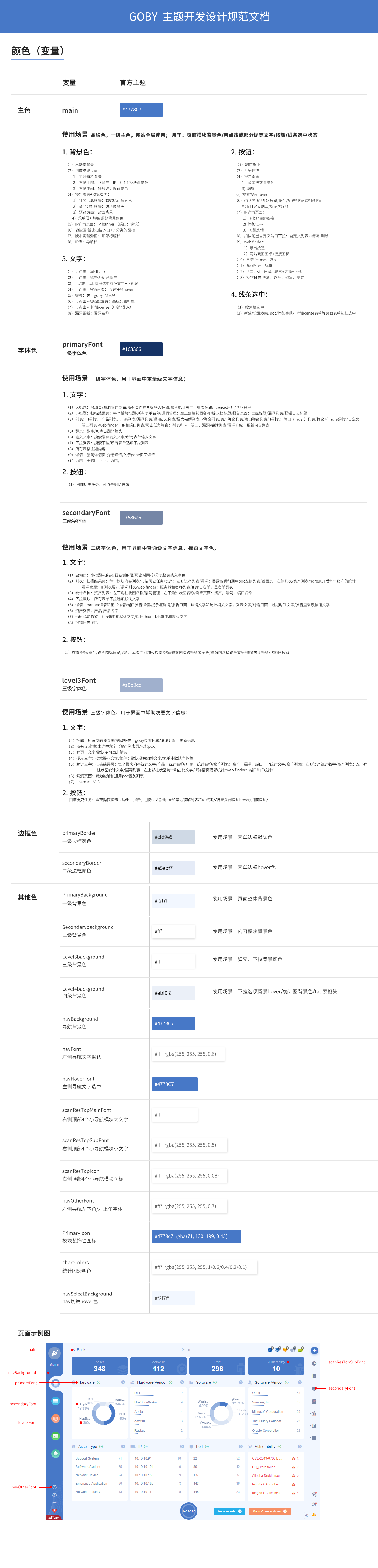-
Notifications
You must be signed in to change notification settings - Fork 151
主题开发规范
Goby edited this page Nov 11, 2021
·
3 revisions
|
Name |
Variable | Scenes to be used |
|---|---|---|
| Main color | Main |
Brand color:
Global use of the website; used for: page module background color/clickable or partly brightened text/button/line selected state
1.Background (color)
2.Button
3.Text
4.Get the line of the form after the mouse focus:
|
| Font color | primaryFont |
PrimaryFont:
: For heavyweight text information in the Goby GUI.
1.Text
2.Button
|
| Font Color | secondaryFont |
secondaryFont:
Used for general text information in the Goby GUI and title text color.
1.Text
|
| Font Color | level3Font |
level3Font
Used to assist secondary text information in the interface.
1.Text
2.Button
|
| Border color | primaryBorder |
primaryBorder:
Primary border color: the default color of the form border
|
| Border color | secondaryBorder |
secondaryBorder:
Secondary border color: the color of the form border after it is selected
|
| Other Color | PrimaryBackground |
PrimaryBackground:
Primary background color: the overall background color of the page
|
| Other Color | Secondarybackground |
Secondarybackground:
Secondary background color: content module background color
|
| Other Color | Level3background |
Level3background:
Three-level background color: pop-up window, drop-down background color
|
| Other Color | Level4background |
Level4background:
Four-level background color: the color of the drop-down option background after being hovered / the background color of the statistical graph / the color of the tab table header
|
| Other Color | navBackground |
Navigation bar background color
|
| Other Color | navFont |
The color of the text in the left navigation bar
|
| Other Color | navHoverFont |
The color of the text in the left navigation bar after being selected
|
| Other Color | scanResTopMainFont |
The color of the large text in the top 4 small navigation modules on the right on Goby GUI
|
| Other Color | scanResTopSubFont |
The color of the small text in the top 4 small navigation modules on the right on Goby GUI
|
| Other Color | scanResTopIcon |
The color of the 4 small navigation module icons on the top right side
|
| Other Color | navOtherFont |
The color of the text in the lower left corner and upper left corner of the left navigation
|
| Other Color | PrimaryIcon | The color of the module's decorative icons |
| Other Color | chartColors | The background color of various statistical graphs |
| Other Color | navSelectBackground | The color of the navigation after being hovered |