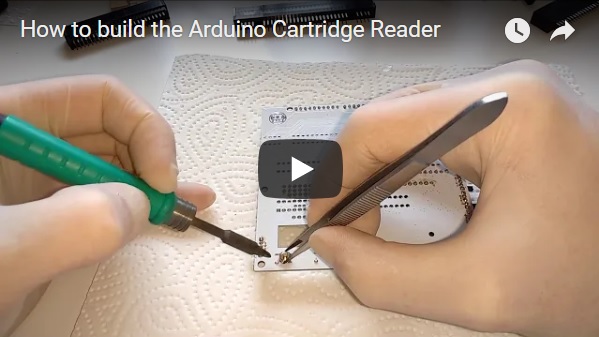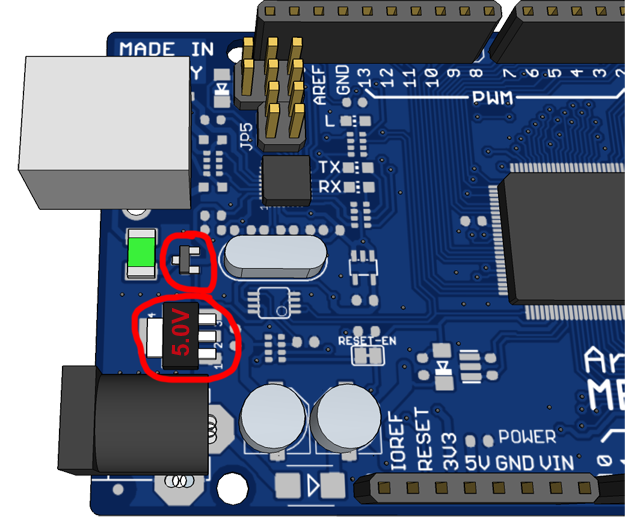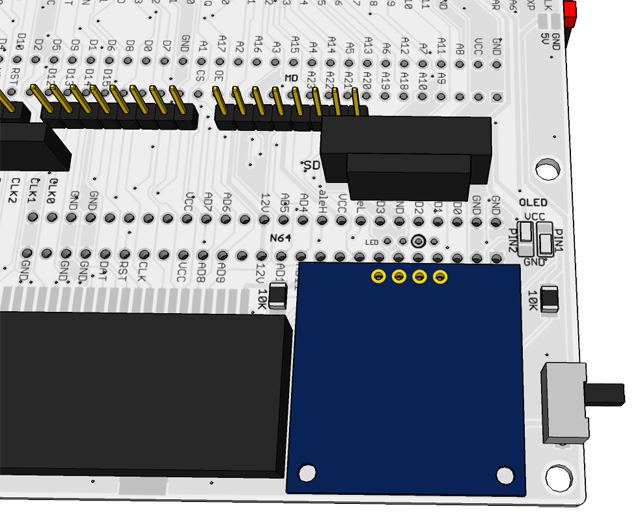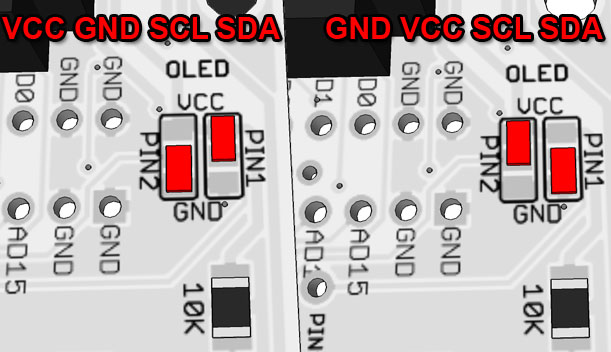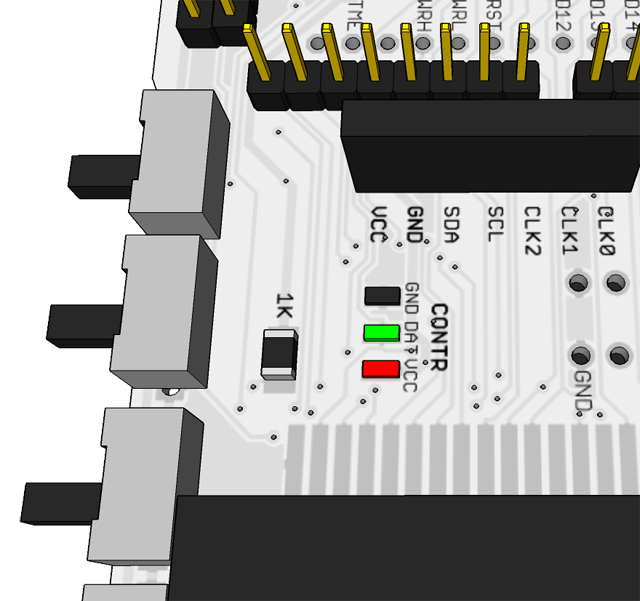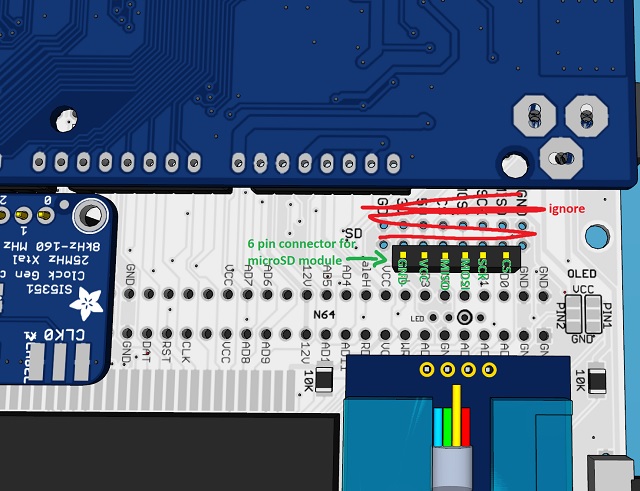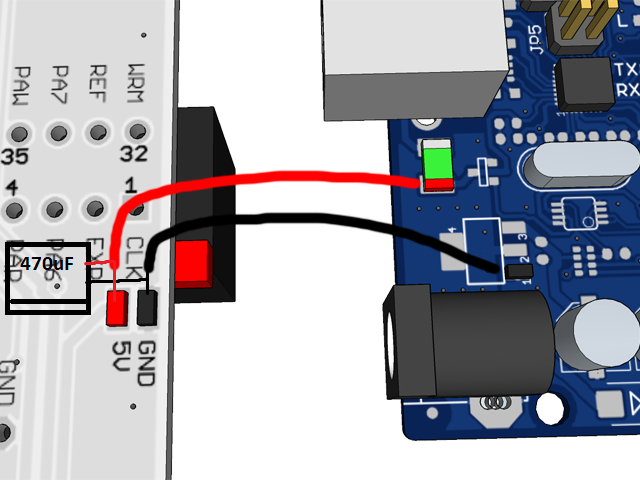-
Notifications
You must be signed in to change notification settings - Fork 228
How to build the PCB
-1) Start by flashing the latest Cart Reader code to the Arduino like shown here.
1) Now desolder the transistor and the 5V voltage regulator from the Arduino board. Don't skip this step, it's important.
These two parts need to be removed so that the Cart Reader can switch the Arduino between 5V and 3.3V. On the Robotdyn Arduino the transistor is located a little bit further to the right just below the CH340 chip, like shown in the video. For the official Arduino Mega follow this picture.
Be careful the 22uF tantalum capacitor(positive side is marked with a line and faces the 22uF marking on the PCB) and the PIC microcontroller(the dot on the chip lines up with the notch on PCB) have to be soldered in a certain orientation. The PIC also has to be flashed with the snesCIC code before you solder it to the PCB. The AMS1117-3.3 voltage regulator here needs to be 3.3V so you can't re-use the 5.0V one you de-soldered earlier. The 100nF capacitor and the resistors are not polarized and can be soldered in any orientation.
3) Solder the GBA slot, the switches, the male pin-headers and the female pin-headers for the clock generator and for the mSD and/or full-size SD module.
4) Place the SNES spacer underneath the SNES slot and solder it together with the Mega Drive slot and N64 slot. Next solder the two pushbuttons.
The SNES spacer raises the SNES slot a little so that you don't have to trim the pins of the SNES slot, but it's optional.
Be careful not to short the pins of the buttons to the metal casing, which can easily happen if you use too much solder.
5) Solder OLED and configure the two OLED solder jumpers depending on whether pin 1 of the OLED is GND or VCC.
6) Install the SD spacer using some double-sided sticky tape or hot glue and solder the legs of the LED as shown, be careful not to short anything.
Red, green and blue are negative pins. The longer leg of the LED is positive. The positive pin is marked on the PCB with a circle around the hole.
You have to either desolder or bend and trim the pins of the microSD module before plugging it into the 6-pin connector.
Be sure to solder the pin header to the Clock Generator the right way, the 0, 1, 2 etc. markings on the clock gen PCB need to align with the CLK0, CLK1, CLK2 print on the Cart Reader PCB.
Because we de-soldered the two parts from the Arduino earlier we now need to create a new path for the supply voltage. Connect a wire from the GND pad of the Cart Reader shield to any GND point on the Arduino board and a second wire from the 5V pad to the point right after the green fuse.
In the video I add a 47uF capacitor here but a bigger 470uF soldered sideways is strongly recommended for SNES SA-1 carts. You can desolder the barrel plug connector if you need more space for the capacitor.
13) Picture of a soldered Cart Reader PCB (22uF tantalum cap was replaced by 47uF electrolytic since I didn't have the tantalum at hand and a 470uF cap was added between 5V and GND to improve SA-1 compatibility).
Overview
Supported Systems
List of user-created Adapters
Community Discord Server
Recommended Tools
What to order
How to build
How to order a PCB
How to flash the Arduino
Flashing the snesCIC
Preparing the SD Card
Automatic Voltage Selection
Real‐Time Clock
Troubleshooting
Calibrating the ClockGen
Designing your own Adapters
Serial Monitor
Savegame Conversion
About
Cart Reader V4
Cart Reader V3
Cart Reader V2
Cart Reader V1
Firmware Archive
Read N64 cartridge
Reading a Controller Pak
Reflashing N64 Repros
Reflashing a Gameshark
Reading SNES/SFC carts
Reflashing NP carts
Reflashing SNES/SFC Repros
Reflashing BSX 8M carts
Dumping NES Games
Adding auto mapper to a game
Reading a Game Boy rom
Reflashing NP GB Memory carts
Writing custom flashcarts
Reading a GBA save game
Reflashing GBA repros
Reading Mega Drive Genesis games
Reading Master System games
Flash-Adapter
AM29F016-AM29F032
MX29F1610
MX29L3211
MX29LV160
MX29LV320
S29GL032
39F040 PLCC32