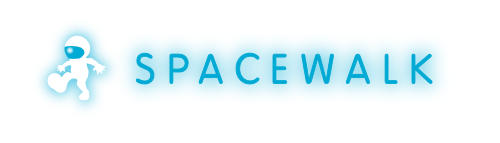-
Notifications
You must be signed in to change notification settings - Fork 254
OracleXeSetup
- will use maximum of 1 GB RAM
- 11 GB user data
- may be installed on a multiple CPU server, but may only be executed on one processor in any server
- one database
- x86_64 only
The full license agreement is available via the download page linked below.
You can download Oracle 11g Express Edition (XE) Server from Oracle's Oracle Database Express Edition 11g Release 2 Download page. You will need an Oracle OTN account to download the rpms and you will need to accept the license agreements. Download the "Oracle Database Express Edition 11g Release 2 for Linux x64"
- oracle-xe-11.2.0-1.0.x86_64.rpm
You will also need the Oracle Instant Client rpm from Instant Client Downloads for Linux x86-64 page. Download the following two rpms:
- oracle-instantclient11.2-basic-11.2.0.4.0-1.x86_64.rpm
- oracle-instantclient11.2-sqlplus-11.2.0.4.0-1.x86_64.rpm
You must run the following two commands before starting the installation to create the oracle user uid below 500 (below 1000 on Fedoras), to be able to run Oracle XE with SELinux enforcing:
# /usr/sbin/groupadd -r dba
# /usr/sbin/useradd -r -M -g dba -d /u01/app/oracle -s /bin/bash oracle
Check if you have swap > 1GB because Oracle XE RPM will need it. You can create temporary one (or grow existing) with
# dd if=/dev/zero of=/var/swapfile bs=1M count=1100
# mkswap /var/swapfile
# swapon /var/swapfile
Ensure your hostname is resolvable either with by DNS or an entry in /etc/hosts. Otherwise the configuration of the Oracle Net Listener will fail.
The bc is a dependency of oracle-xe which is not resolved automatically. Therefore, run:
# yum -y install bc net-tools
# yum -y localinstall --nogpgcheck oracle-xe-11.2.0-1.0.x86_64.rpm
The --nogpgcheck is required because the Oracle RPMs are not signed.
# yum -y localinstall --nogpgcheck oracle-instantclient11.2-basic*.rpm oracle-instantclient11.2-sqlplus*.rpm
-
WARNING: Don't run
oracle_env.shororacle_env.cshin your root environment settings. Instant Client stuff works fine without it. It's useful only for command line XE server management underoracleuser.
To install oracle-lib-compat, you'll need to have the Spacewalk repo configured, see HowToInstall for installation directions. Run:
# yum -y install oracle-lib-compat
This will likely pull in compat-libstdc++-33.
If you are running with SELinux enabled then install the following packages from the Spacewalk repo before running oracle-xe configure:
# yum -y install oracle-xe-selinux oracle-instantclient-selinux oracle-instantclient-sqlplus-selinux
This will likely pull in oracle-nofcontext-selinux as well.
Configure the Oracle XE database by running
# cd / && /etc/init.d/oracle-xe configure
Here are some sane values for the configure:
HTTP port for Oracle Application Express: 9055
Database listener port: 1521
Password for SYS/SYSTEM: <password>
Start at boot: y
Note that the port 8080 is used by tomcat so you cannot accept the default for the Oracle Application Express. Also, the SELinux policy module assumes that the Application Express port is 9055, if you want different value, you need to define it for oracle_port_t via semanage.
Note that Oracle does not like certain characters in your password, but will not tell you until you can't login as sys later on.
If you find out you are not happy with the configuration, remove the oracle-xe rpm and start anew.
Replace with the password provided on /etc/init.d/oracle-xe configure
Run
sqlplus 'sys/<password>@//localhost/XE as sysdba'
You should see something like
SQL*Plus: Release 11.2.0.3.0 Production on Tue Oct 9 14:31:40 2012
Copyright (c) 1982, 2011, Oracle. All rights reserved.
Connected to:
Oracle Database 11g Express Edition Release 11.2.0.2.0 - 64bit Production
SQL>
Replace with the password provided on /etc/init.d/oracle-xe configure
# sqlplus 'sys/<password>@//localhost/XE as sysdba'
SQL> create user spacewalk identified by spacewalk default tablespace users;
SQL> grant dba to spacewalk;
SQL> grant create table to spacewalk;
SQL> grant create trigger to spacewalk;
SQL> quit
Test that
# sqlplus spacewalk/spacewalk@//localhost/XE
works.
Oracle XE is initially configured to grant 40 connections to its database. Spacewalk needs more than this default configuration. We recommend increasing this setting to 400.
Oracle XE has a bug that causes an Internal Server Error (500) in Spacewalk when viewing Systems -> Pick a System -> Software -> Packages -> Install New Package
(URL: https://spacewalk.example.com/rhn/systems/details/packages/InstallPackages.do?sid=**********) or when running
rhnreg_ks to register a client.
In order to avoid these two problems we need to increase the max processes in Oracle and to
{{{
SQL> alter system set processes = 400 scope=spfile; SQL> quit
}}}
You might want to install 'rlwrap' to make your sqlplus more usable. rlwrap will retain
a 'curses' like behavior with sqlplus such as maintaining sql call history, etc.
yum install rlwrap
You can then do
{{{ rlwrap sqlplus spacewalk/spacewalk@//localhost/XE }}}
-
If you get errors such as:
ORA-01654: unable to extend index SPACEWALK.RHN_PACKAGE_FILE_CID_PID_IDX by 5 in tablespace SPACEWALK
or anything from Oracle complaing that it can't extend an index, a table, etc.. you should run:
SQL> ALTER TABLESPACE system ADD DATAFILE '/u01/app/oracle/oradata/XE/system_02.dbf' size 200m;
SQL> ALTER TABLESPACE users ADD DATAFILE '/u01/app/oracle/oradata/XE/users_02.dbf' size 200m;
SQL> ALTER TABLESPACE undo ADD DATAFILE '/u01/app/oracle/oradata/XE/undo_02.dbf' size 200m;
Quit sqlplus and restart spacewalk and oracle-xe (may not require a restart)
- If you run out of space in Oracle XE you can try and reclaim some space by shrinking your storage:
Administration > Storage > Compact Storage in XE webUI (http://your.satellite.tld:9055/apex/) .
Continue installing Spacewalk: HowToInstall > InstallingSpacewalk
Do you want to contribute to this wiki? See page WikiContribute for more info.