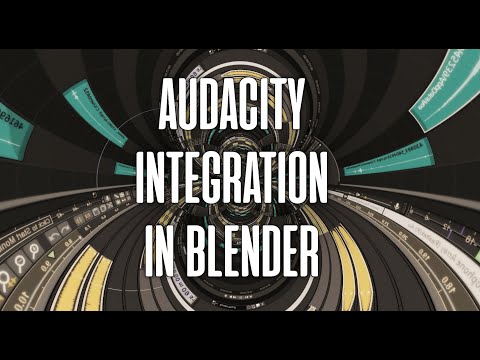Sound editing in Blender Video Sequence Editor with Audacity integrated.
IMPORTANT: As Audacity development has broken vital pipe functions affecting the Play functionality, for more than half a year, it is recommended to use one of the Audacity forks like TENACITY instead: https://codeberg.org/tenacityteam/tenacity
- Send/receive the full edited sequence or single strips.
- Play Blender and Audacity in sync, so you can use Blender as a video preview for Audacity.
- Record from Blender, do the filtering in Audacity and receive the improved audio in Blender.
- Open Audacity.
- Go to: Preferences > Modules > mod_script_pipe and set it to: Enabled. https://manual.audacityteam.org/man/scripting.html#Getting_Started
- Restart Audacity.
- Download Audacity Tools for Blender: https://github.com/tin2tin/audacity_tools_for_blender/archive/main.zip
- Open Blender.
- Install and enable the add-on.
- Open the Sequencer sidebar and select Audacity Tools. (NB. Blender will only run this add-on once, and needs a restart for rerun).